How to test your hard drive for errors in Windows Vista
Posted On Monday, March 16, 2009 at at 11:39 AM by wlorio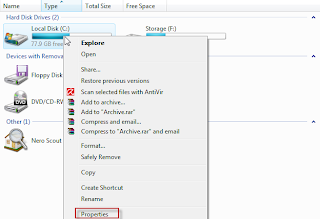
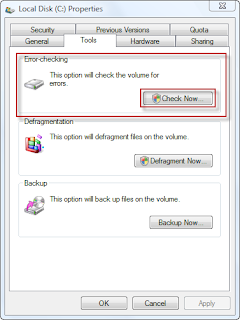
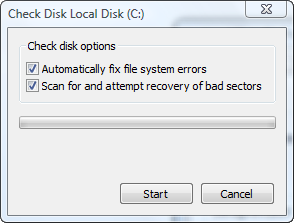
Make sure both options have a checkmark beside them and then click on "Start" but since the C drive is in use we will have to schedule this disk check the next time Windows is restarted.
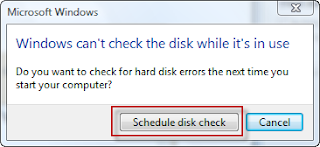
How to test your Pc's memory using Vistas built-in Memory Diagnostics tool
Posted On Wednesday, March 11, 2009 at at 6:51 AM by wlorio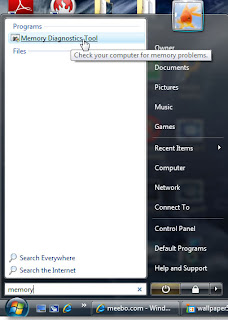
Then click on Memory Diagnostic Tool and continue through the uac nag screens and you will end up with this option.
I suggest to go ahead and click Restart now and check for problems. Windows will restart the computer automatically and begin testing the computer memory. The Memory Diagnostic Tool has three modes : Basic, Standard and Extended tests which can be accessed by pressing "F1" during the test and then "F10" to apply(by default Windows will perform a STANDARD test). After all the tests have been completed Windows will display the results of the test after you log on.
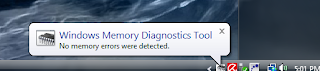
How to speed-up Vista's bootup process by changing the number of processors used
Posted On Monday, March 9, 2009 at at 12:16 PM by wlorio
After clicking on "OK" Vista's nagging permission screen will show up and click "Continue". You can also go to How to disable Vistas nagging permission screens with Vista4expert to learn how to remove these.

After clicking on Advanced options the BOOT Advanced Options dialog box will show up.
Click on the the box that says "Number of processors" and select how many cores your processor has.

Click on "OK" and then tick the "Make all boot settings permanent". This will make windows use the option we made every time that the computer boots up.

Now press "Apply" . A warning dialog will pop up just press "yes" and then finally press "OK" to close out the System Configuration Utility.
My personal results have been a decrease of about 20 seconds but since all computers are different individual results may vary.

